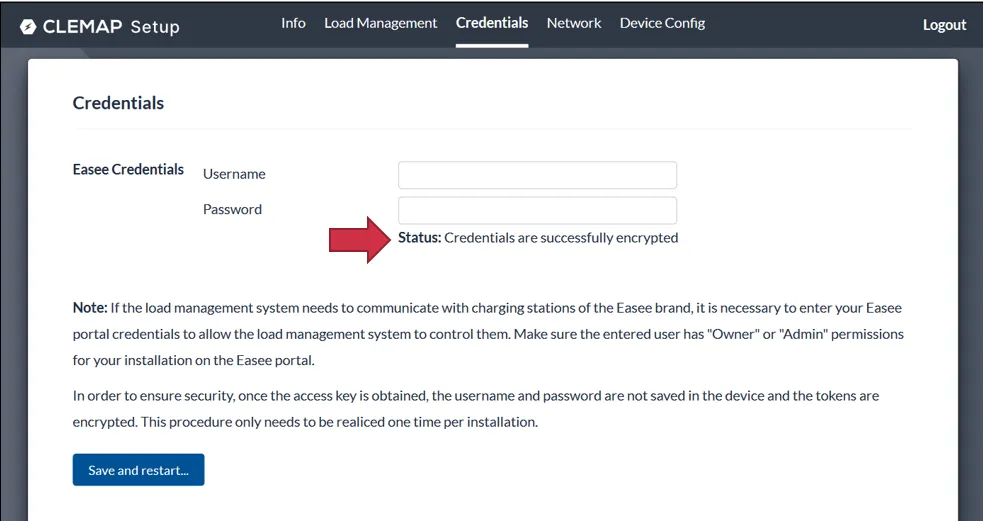Easee Credentials
In order for the CLEMAP Load Management to communicate with the Easee charging stations via the cloud, the charging stations and the CLEMAP Load Management must be permanently connected to the internet. It is important that your Easee credentials are stored on the CLEMAP Load Management device so that the device can communicate with the easee cloud. Please follow the steps below.
Devices with a firmware version older than fw4.10.2 cannot update the Easee credentials via Floem, only through the local user interface (see below).
In the Load Management settings, select the desired installation. At the bottom of the page, you will see the Advanced settings. Here, you can enter the username and password for your Easee account.

The credentials are encrypted and stored only on your device. If you want to change your password, you can simply re-enter the credentials to overwrite them.
The CLEMAP Load Management must be connected to the internet. Access the local interface using the local IP address of the CLEMAP Load Management on port 4000, via the link http://IP_ADDRESS:4000
In the device's Local User Interface go to Credentials tab.
Enter your Easee admin username and password and click on Save and restart.
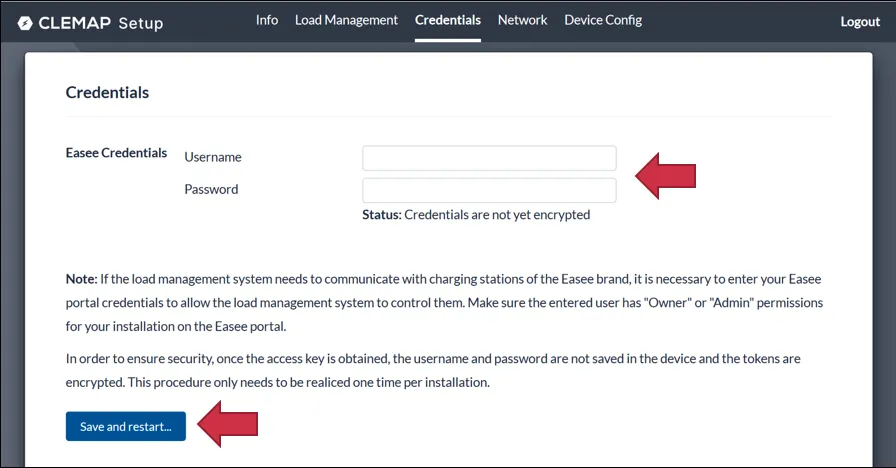
After the device restart, a Success Status will be displayed on the page. The CLEMAP Load Management can now communicate with the Easee Cloud (Note: The restart may take a few minutes).