ChargeAmps Halo
We highly recommend to follow this activation steps before the actual installation is taken place, since the requests for the partner account from Chargeamps and the request to accept your organization on the CLEMAP account could take time.
1) Make sure the charger has cellphone connection. If not, you will have to download the Charge Amps Installer app and set there the wifi.
2) Make sure the OCPP server is on the Chargeamps backend. (wss://ocpp.charge.space/ocpp)
You can access the charger via the EVSE's WiFi or the Installer App.
Disclaimer: Other OCPP backend like eCarUp wont work with this configuration.
3) Go to https://my.charge.space/partner and login or create an account: Chargeamps support has to approve this account.
4) In your partner page, go to Organisations on the lateral bar.
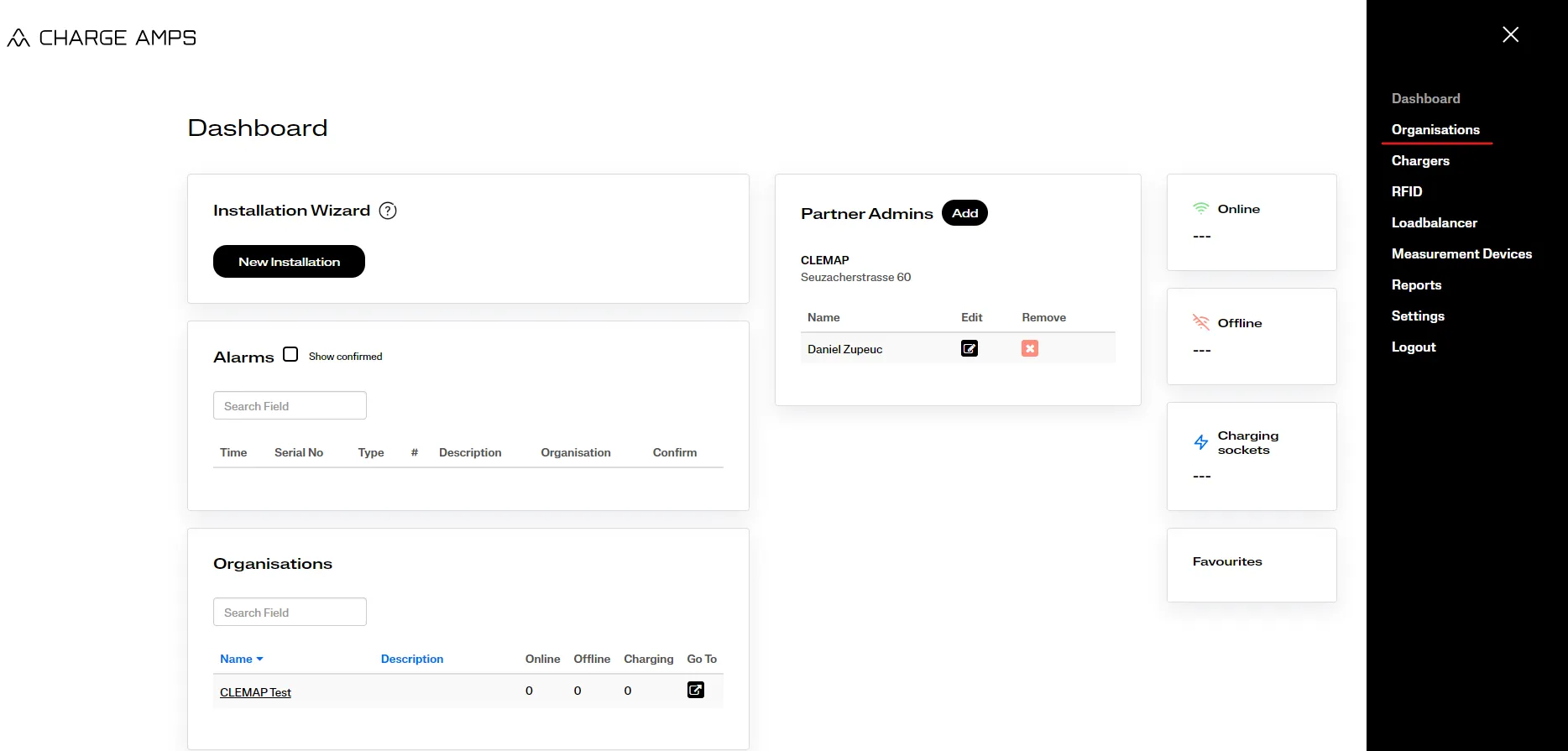
5) On the Organisations page you create a new Organization to manage your stations.
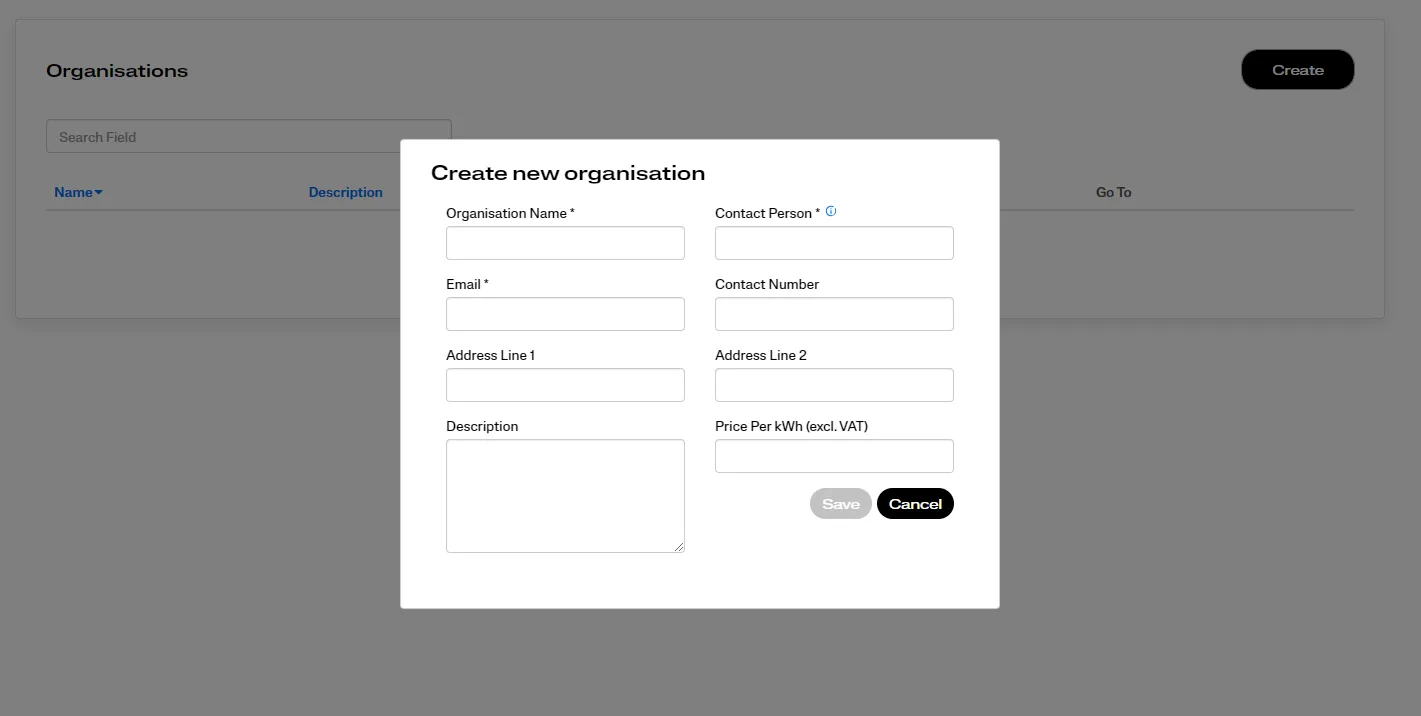
6) Now click on the "Go To" button of the organization you created. It will lead you to https://my.charge.space/admin/#/dashboard
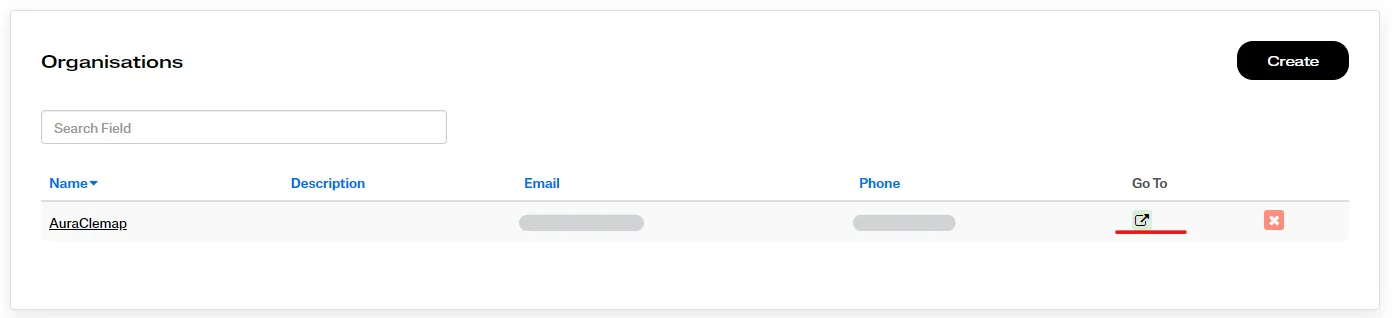
7) Now on the lateral bar you click on Chargers. In the Chargers page add your Halo with Serial Number and PIN.
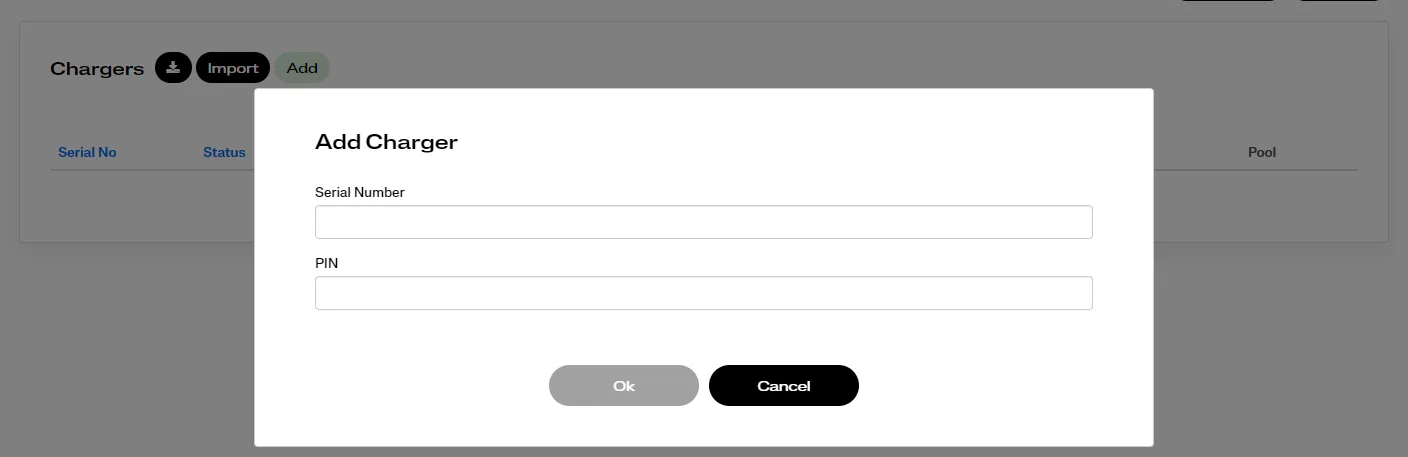
8) Go to the Credentials tab your CLEMAP Device's web interface (**ip_address**:4000 in the browser).
9) Enter your ChargeAmps Username and Password and click on "Save and restart...".

10) After the restart you now can add your Halo in the CLEMAP Interface.
11) At the clemap interface (in floem or **ip_address**:4000 in the browser if local) please add the Serial of the Station. The Socket Number does not matter since this is a single socket station.
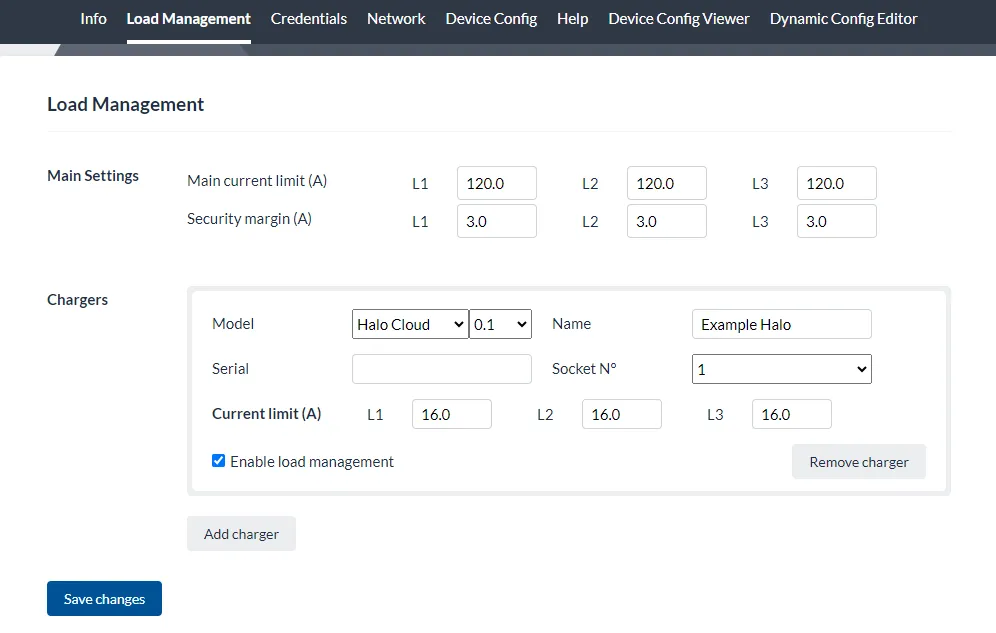
Happy charging!